- 06 Jun 2025
- 5 Minutes to read
-
PDF
Data Quality Dashboard
- Updated on 06 Jun 2025
- 5 Minutes to read
-
PDF
Overview
The Data Quality Dashboard is a powerful tool designed to provide valuable insights into Salesforce data health while showing how Cloudingo can help. It helps identify and fix issues like inactive picklist values, inactive record owners, and missing required fields. Easily take actionable steps to improve data hygiene and track progress over time. The dashboard also provides high-level insights into data activity and assigns a quality score.
Improved data quality can enhance report accuracy, streamline automation, and help users make more informed business decisions.
Warning
Content displayed in dashboard is dependent on features and issues detected within each customer’s org. Some reports may not be visible in all cases.
Dashboard is refreshed on an automated weekly schedule and cannot be forced to refresh by the user(s) and/or the Cloudingo Support Team.
Navigation
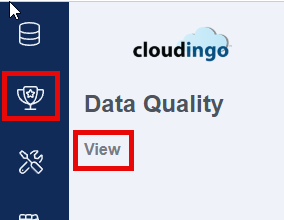
To navigate to the Data Quality Dashboard:
Choose ‘Data Quality’ → ’View’ from the left-hand-side navigation window.
Choose the desired platform for viewing in the dashboard drop box (ex: Sandbox or Production).
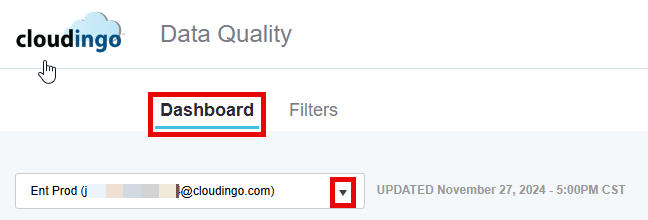
Toggle to the Filters tab to view Data Maintenance update jobs automatically created to address known issues/alerts.
Filters will remain in an error state until mappings have been provided using the ‘Fix It’ options within the dashboard.
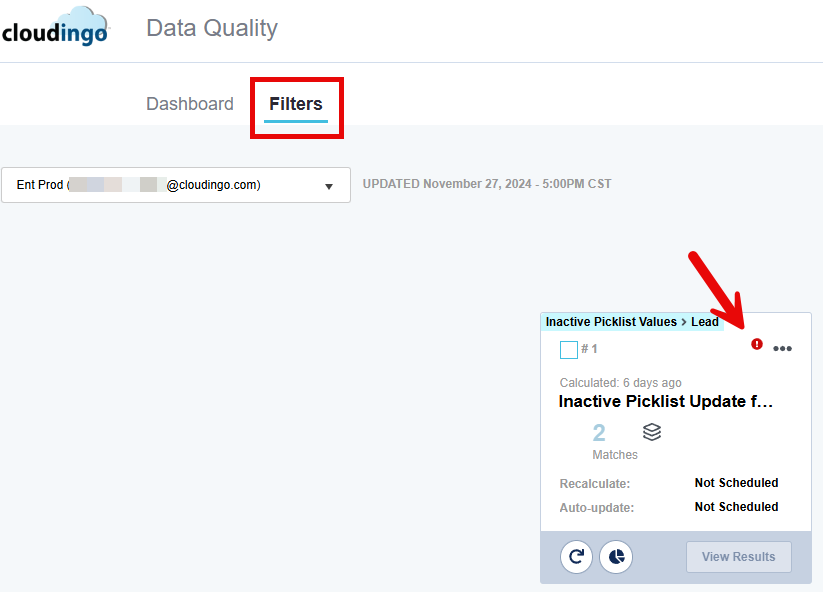
After using the ‘Fix It’ options, preview filter results for accuracy before processing updates.
Additional filtering and display options will appear.
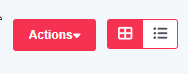
Refer to the Filter Basics help article for more information on these settings.
Data Quality Score
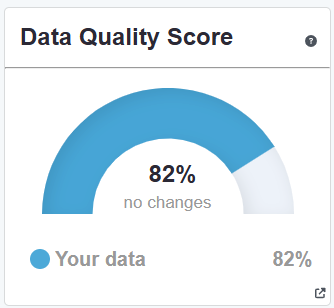
A proprietary and comprehensive metric that evaluates data completeness, consistency, and similarity to other records.
Calculated in the background on a variety of factors such as:
Inactive Record Owners
Missing Required Fields
Data Inconsistencies
Weekly historical scores are available for tracking progress.
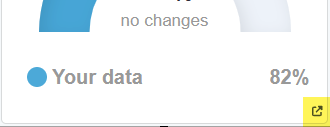
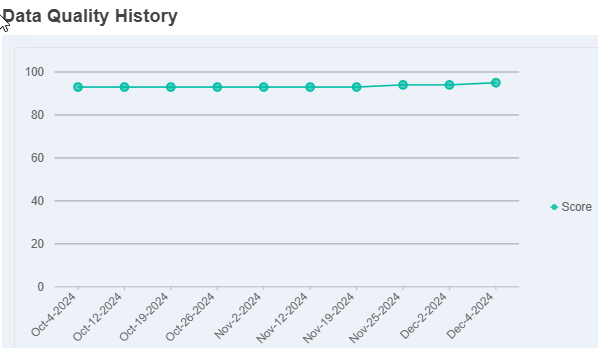
Watch a short tutorial from a prior webinar session here!
Top Issues/Actions
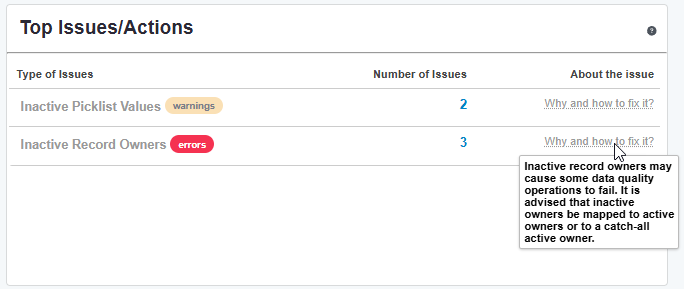
Highlights the most critical and actionable data quality problems within the Salesforce org.
Provides clear guidance on how to resolve issues such as updating inactive picklist values, reassigning records to active owners, and completing missing required fields.
The report will provide warnings and errors and how many issues were detected.
Hover over ‘Why and how to fix it?’ to get more details.
Addressing issues can prevent automation errors and failed merges while improving reporting, forecasting, and efficiencies.
Highlights recommended optional features within Cloudingo (such as Undo/Restore and Real-Time Merge if not yet enabled and available with the license purchased).
Watch a short tutorial from a prior webinar session here!
Duplicates by Object
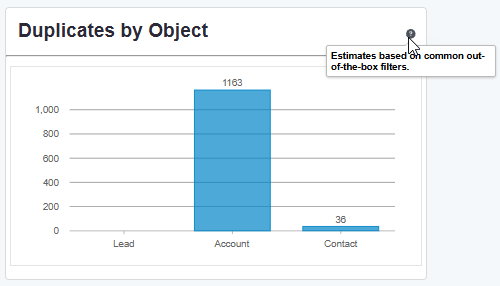
Provides the current duplicate record count estimate for each object.
Counts are estimates based on standard out-of-the box filters provided by Cloudingo.
Counts will not include customized filters created by users.
Watch a short tutorial from a prior webinar session here!
Inactive Owners
Quickly map inactive owners to active owners. Save mappings so that they get applied during a Cloudingo transaction (merge, update, etc.) or Save and Update to apply ownership changes immediately to all records.
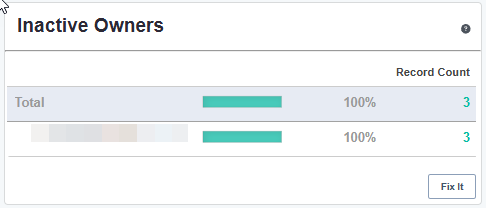
Records assigned to inactive owners will be flagged in this report.
Choose ‘Fix It’ to map ownership (using Cloudingo’s pre-existing Owner Mapping feature) or to fix ownership issues immediately.
Map (using Owner Mapping feature):
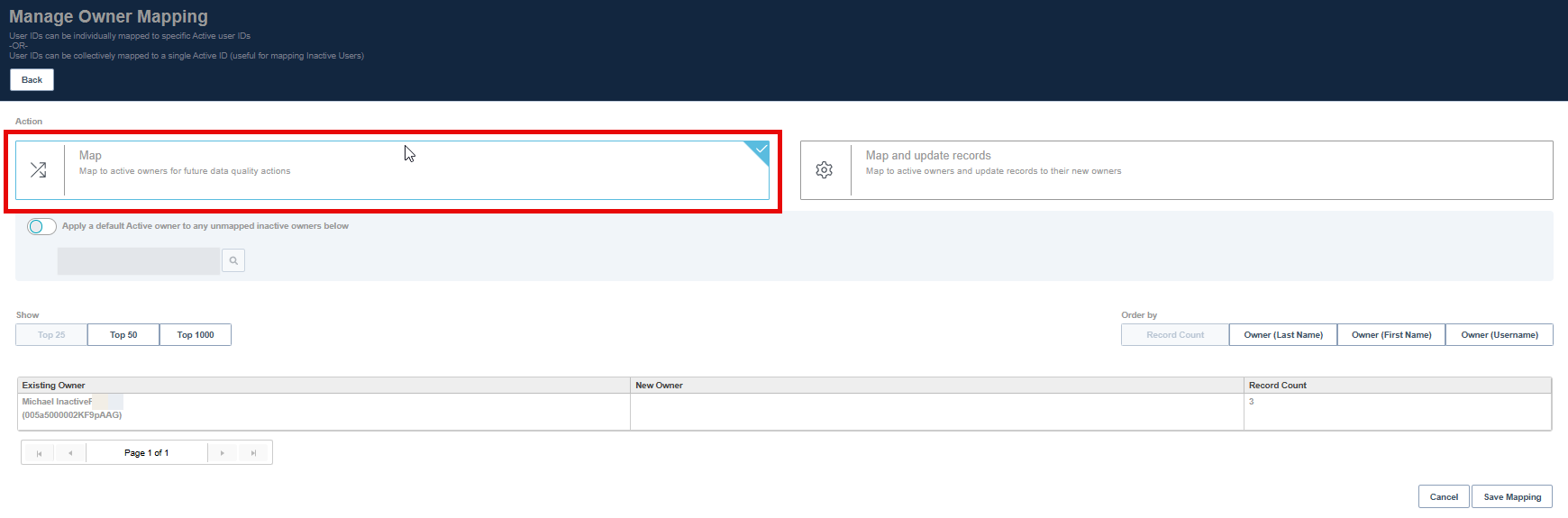
Apply a default Active owner to any unmapped inactive owners below: Enable this option to map all inactive owners to a single active owner at the same time. Use the search option to search by owner name.
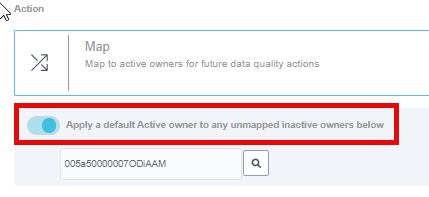
OR
Manually choose a new (active) owner for each existing (inactive) owner using the New Owner search box.

Choose the active user from the list.
Owner mapping will be created.
No update is being performed with this option.
Please note that Owner Mapping still requires that the rule assigned be enabled to apply the owner mapping during a merge or update.
Setting up mappings is just one of two steps to reassigning ownership. Please refer to the Owner Mapping article for more details.
Choose ‘Save Mappings’.
Map and update records:
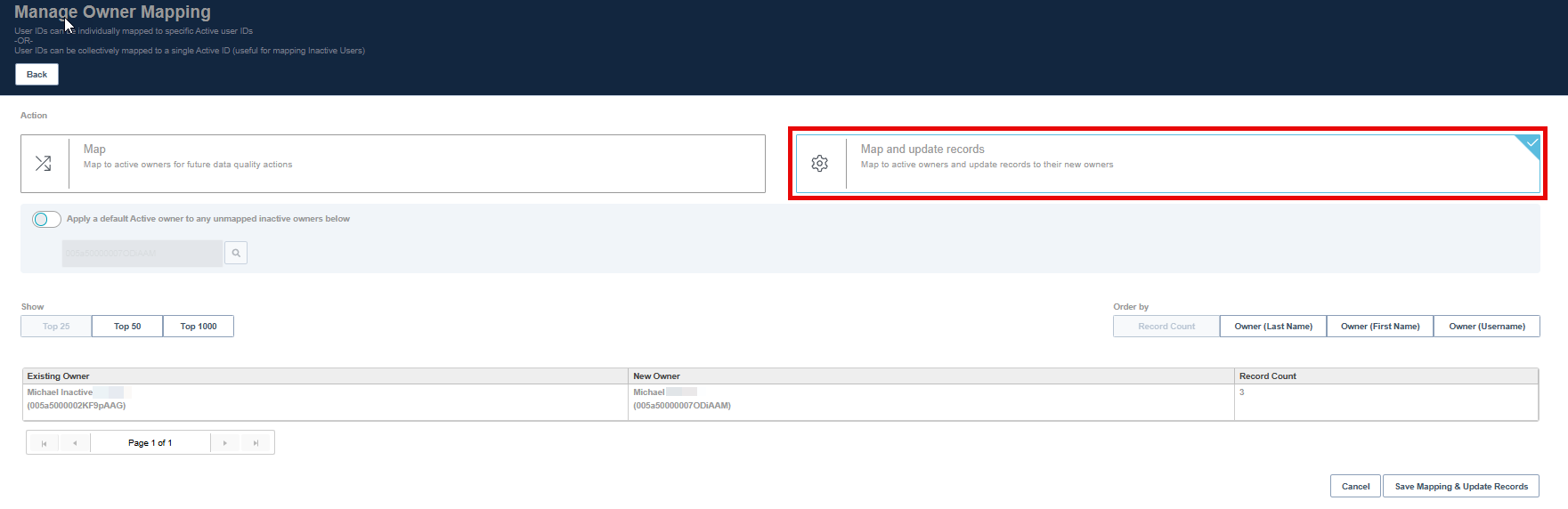
Set up mappings for inactive/active owners as described in this article section above.
Owner mapping will be created.
Updates will be performed in Salesforce immediately after choosing ‘Save Mapping & Update Records’.
Updates to owners will be performed using a one-time Data Maintenance mass update job.
Updates apply to all records assigned to inactive owners.
Watch a short tutorial from a prior webinar session here!
Required Field Usage
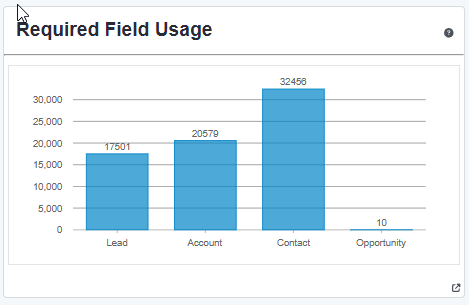
Identifies records that are missing required field values.
Improve data completeness and ensure accuracy for reporting.
Choose the Full Report option to get a breakdown of required fields per object.
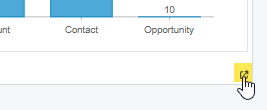
Choose the object in the drop box to view fields.
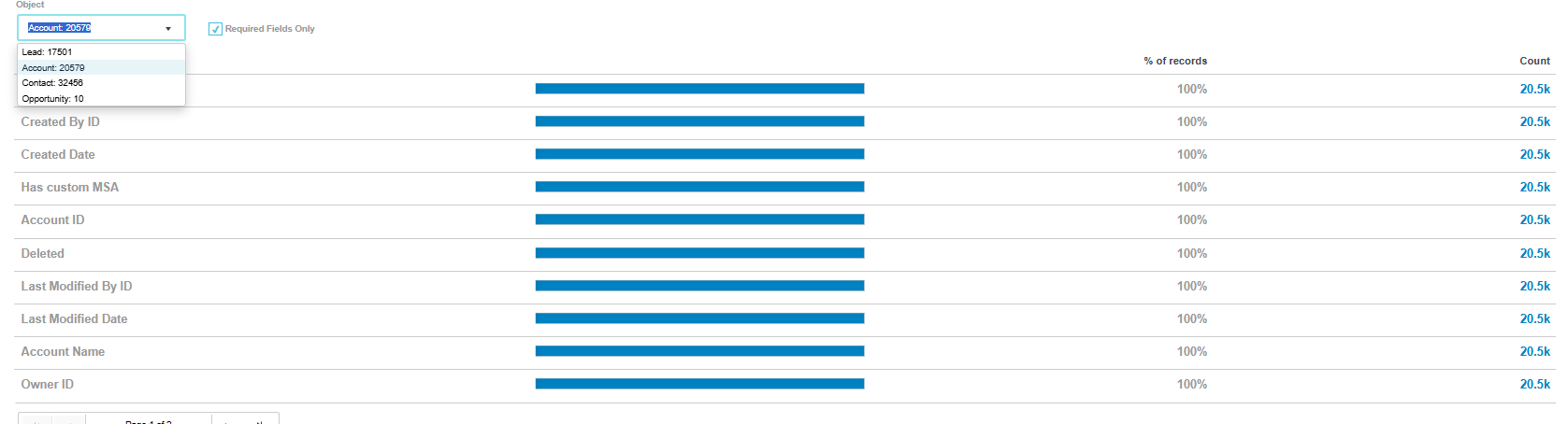
Check the ‘Required Fields Only’ checkbox to limit the field view to only required fields.
Any object/field that shows less than 100% in the ‘% of records’ column will indicate a data gap within the org.
Run a Salesforce report or a Data Maintenance job on the <100% field to locate the records with no value.
Update the records manually or using a Data Maintenance job to update the required fields to have a value.
Watch a short tutorial from a prior webinar session here!
Inactive Picklist Values
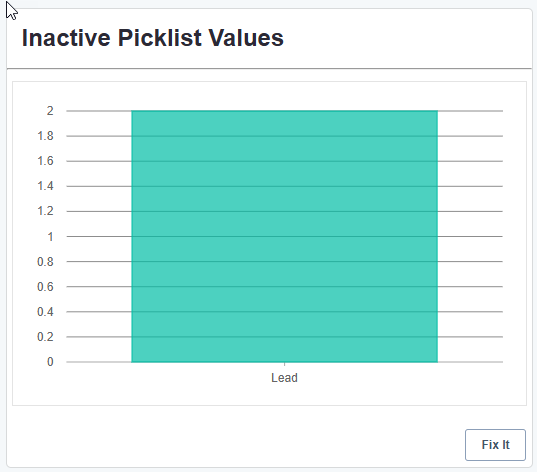
Displays detected inactive picklist values (ex: outdated opportunity stages) that remain on records.
Inactive picklist values can cause a variety of issues, not the last of merge/convert automation failures.
Choose ‘Fix It’ to map and update the inactive values to active ones (either in real-time or saved for future updates).
Map: will automatically create a new Data Maintenance update job that can be processed later.
The future job can be processed via the Data Quality Dashboard only.
The job will not be visible in the Data Maintenance dashboard.

Map and update records: will create a new Data Maintenance Update Unique job that will be processed immediately after saving.

Choose ‘Apply a default value to any unmapped inactive picklist values below’ to apply the selected Active picklist value to all other inactive values displayed in the list.
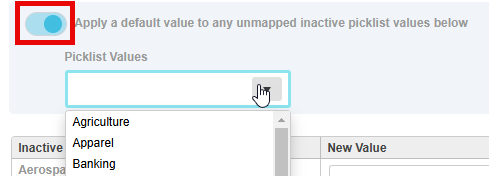
ORManually choose the respective new value for each inactive value in the list using the drop box selection.
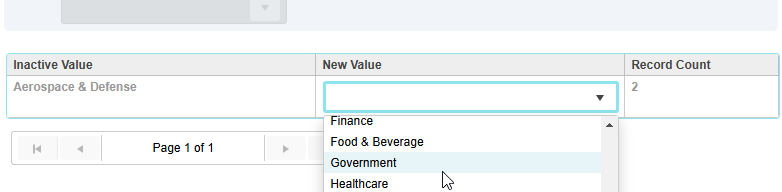
Choose ‘Save Mapping’ (for future updates if ‘Map’ only was chosen) or choose ‘Save Mapping & Update Records’ (to perform the record updates immediately if ‘Map and update records’ was chosen).
Watch a short tutorial from a prior webinar session here!
New/Modified Records
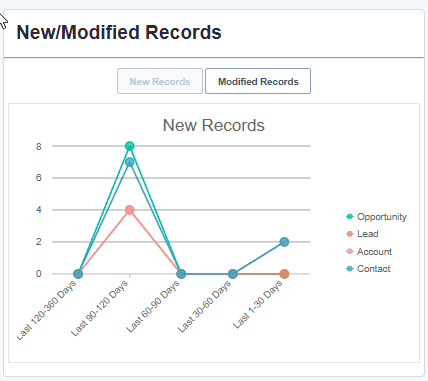
Toggle the ‘New Records’ or ‘Modified Records’ buttons to view a graphical chart of records created/modified within the last 360 days.
This trend analysis report provides insights into data activity over time. By monitoring these trends, users can asses data freshness and detect potential data quality issues.
Watch a short tutorial from a prior webinar session here!
State/Country Codes

Toggle between objects and address types using the buttons at the top of the report.
Click the Full Report option to see more details regarding the state & country codes:
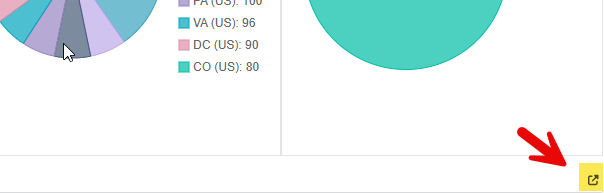
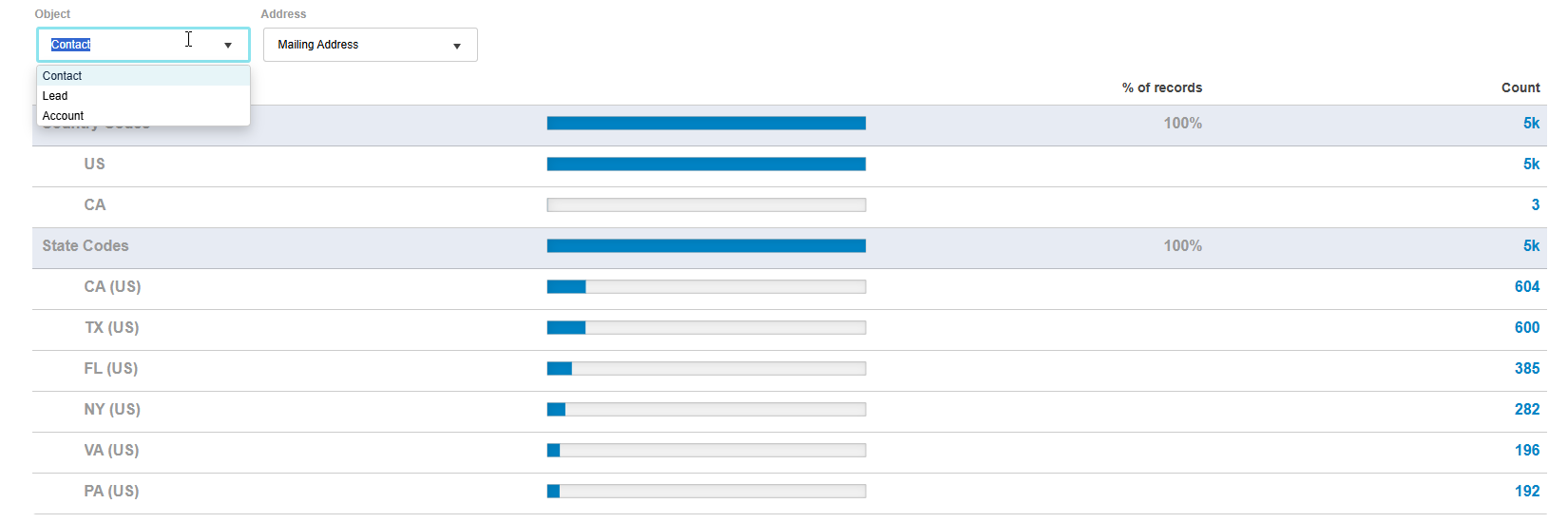
Look for any invalid values (anything less than 100% in the % of records column) for potential state/country mapping issues.
Address any issues detected in the state/country mappings within Salesforce.
Admin-User Ratio
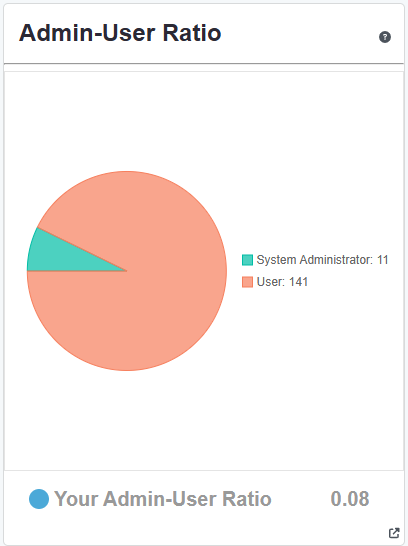
The Admin-User Ratio report helps assess the balance between administrators and users in the organization.
A well-balanced ratio can positively impact data quality by ensuring adequate oversight and support.
A low admin-user ratio might indicate challenges in managing data hygiene across the organization.
Watch a short tutorial from a prior webinar session here!
.png)

