Exported Reports
- 24 Mar 2023
- 1 Minute to read
-
PDF
Exported Reports
- Updated on 24 Mar 2023
- 1 Minute to read
-
PDF
Article summary
Did you find this summary helpful?
Thank you for your feedback!
Overview
Cloudingo allows most reports to be exported. Exports can be downloaded immediately from the browser during the export request. However, it may be necessary to locate a report that has previously been exported or to download a report that another user exported. The Exported Reports dashboard is where those reports can be accessed.
Navigation
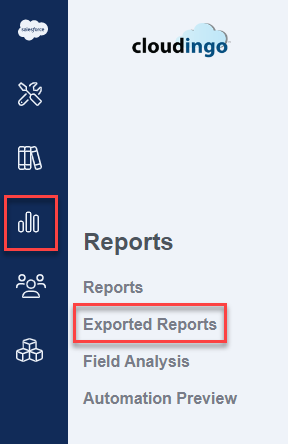
Choose the 'Reports' → 'Exported Reports' option from the left-hand-side navigation window.
Exported Reports Dashboard
Reports previously exported will be displayed on the screen.
Warning:
Reports will be automatically deleted from the Exported Reports section after 30 days.
- Delete: Choose the checkbox option next to any record that needs to be deleted. Then choose ‘Delete’.
- Download: Choose the ‘Download’ option to download the report to a CSV file.
- The exported CSV will display at the bottom left of the browser.
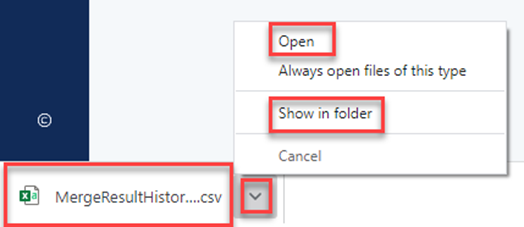
- Choose the arrow to see options to Open or Show in Folder (which opens the download folder where the report can be copied and moved to the desired save location).
- The exported CSV will display at the bottom left of the browser.
- Actions: The Actions column will display a ‘Cancel’ option where reports still being exported can be canceled.
- Reports already in ‘Complete’ status cannot be canceled.
.png)

