- 27 Jun 2024
- 2 Minutes to read
-
PDF
Manage Objects
- Updated on 27 Jun 2024
- 2 Minutes to read
-
PDF
Overview
When using Cloudingo filters, all fields used must be indexed. Adding or editing a filter and adding a new field triggers a full re-index of the object. To avoid repeated re-indexing, it is recommended to pre-set fields in the Manage Objects page before creating or editing filters. Cloudingo allows for managing fields for indexing and configuring merge settings specific to an organization.
Navigation
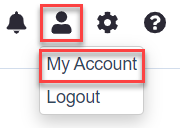
- Choose the ‘Account’ → ‘My Account’ option from the top-right-hand-side navigation options.
- Choose the ‘Manage Objects’ option under ‘Account Settings’.
Set up Fields for Indexing
When creating or editing a filter with new fields, Cloudingo initiates a re-indexing process on the object that may take time. To avoid this, users can pre-set a list of fields they will be using in their filters.
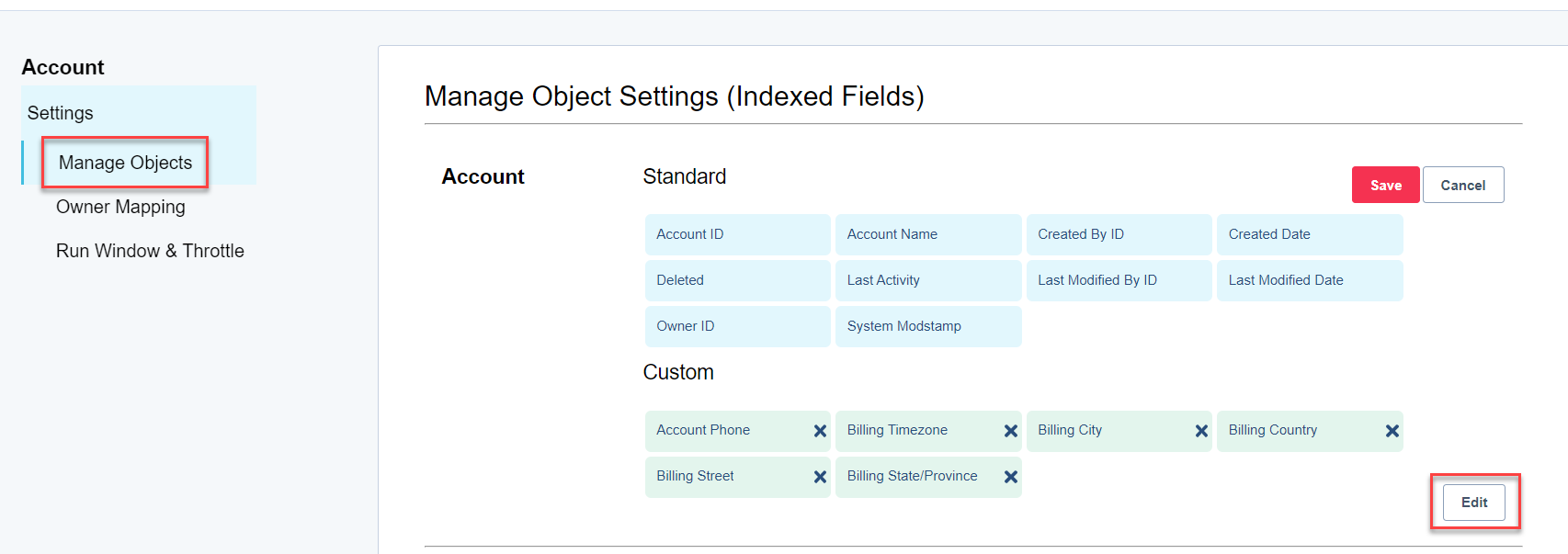
- Choose the ‘Edit’ option under the object the fields for indexing will be configured.
- Cloudingo has a pre-set list of standard fieldsthat are automatically indexed.
- These fields cannot be removed.
- Choose a field from the ‘Available Fields’ drop box.
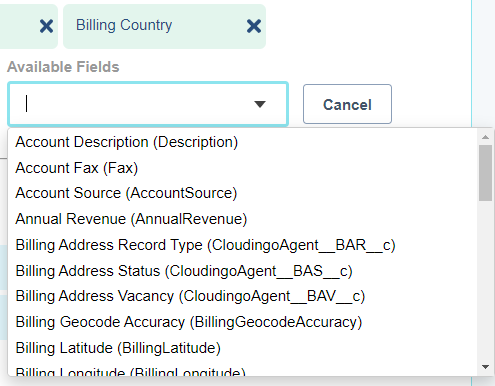
- The chosen field will be added to the list of indexed fields.
- Only choose fields that will be used in filter configurations. It is not necessary to index all fields.
- Users should be cautious when setting up filters to use formula, calculated, or related object field values, as changes to the field value may not trigger syncs to Cloudingo. Using calculated fields on an ongoing basis may require re-indexing the object by Cloudingo support.
- Repeat the process for any additional objects and fields and ‘Save’.
- Indexing will begin for the object but will prevent further re-indexing during filter configurations. Filters will then recalculate once indexing completes.
Merge Options
If the 'Contacts to Multiple Accounts Settings' is enabled in Salesforce, a merge option is automatically enabled in Cloudingo that accommodates re-parenting of account & contact data during a merge.
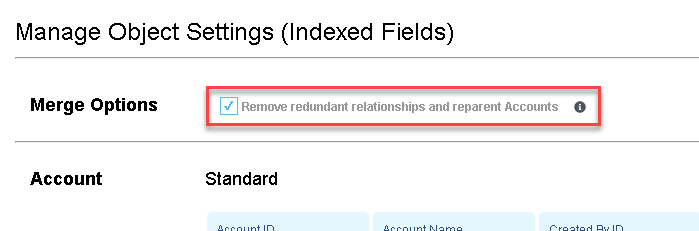
- Cloudingo is the only platform that can solve merge problems caused by redundant relationships between account and contact records. Redundant relationships no longer cause a merge to fail and direct and indirect account/contact relationships are maintained.
- For example, when merging duplicate contacts with multiple accounts or merging multiple accounts indirectly related to the same contact, Cloudingo automatically resolves these issues by removing the redundant relationship so that the merge can proceed.
- If the Salesforce setting is enabled before Cloudingo is installed, the 'Remove redundant relationships and reparent Accounts' option under ‘Merge Options’ will automatically be enabled.
- This feature will only be visible if the Salesforce account settings have this feature enabled.
- If the Salesforce account setting is enabled after Cloudingo is installed, this option may not be visible. Please contact our Support Team for assistance.
.png)

