Run Window & Throttle
- 22 Mar 2023
- 1 Minute to read
-
PDF
Run Window & Throttle
- Updated on 22 Mar 2023
- 1 Minute to read
-
PDF
Article summary
Did you find this summary helpful?
Thank you for your feedback!
Overview
The Run Window and Throttle page controls the Salesforce API resources allocated to Cloudingo and defines the time frame in which automation jobs can process.
Navigation
- Choose ‘Account’ → ‘My Account’ from the top-right navigation options.
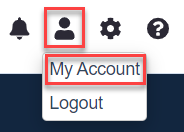
- Choose ‘Run Window & Throttle’ from the ‘Account’ → ‘Settings’ options.
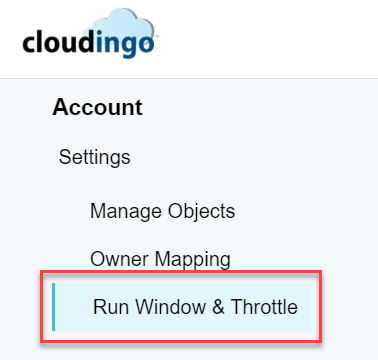
Throttling Options
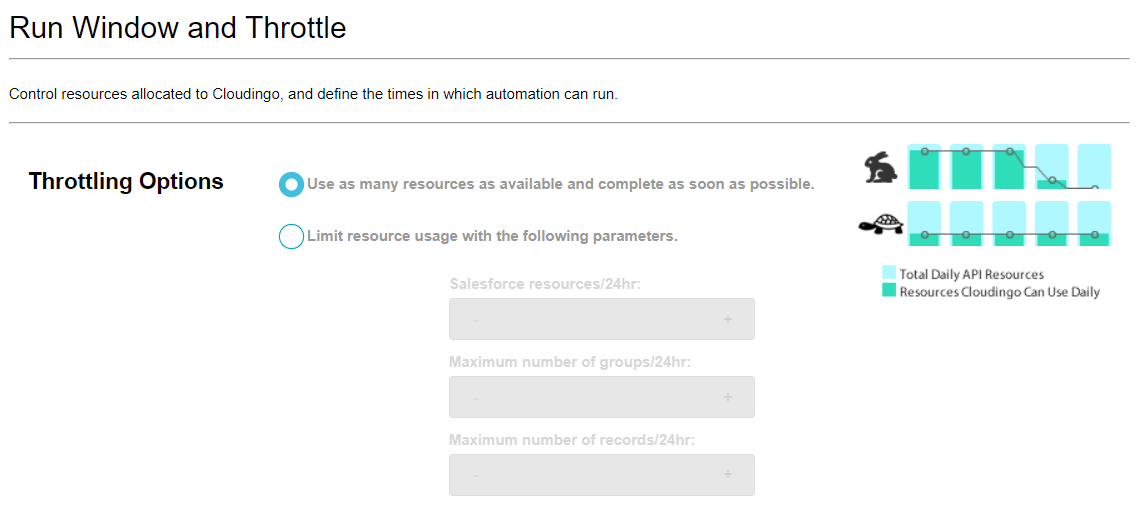
- Cloudingo uses API calls to communicate with Salesforce.
- Salesforce limits the number of API calls an organization can make within a 24-hour period.
- The number of allowed calls is determined by the number of user licenses and can be checked in Salesforce under Setup → System Overview.
- An administrative report in Salesforce named ‘View API Usage Last 7 Days’ to view which other applications use API calls and how many.
- By default, Cloudingo uses all available API resources, but users can control the allocation of resources by setting a maximum number of API resources and/or limiting the number of duplicate groups or records that can be processed within 24 hours.
- Controlling API resource allocation is especially important during the initial cleanup phase of using Cloudingo, when dealing with large numbers of duplicate records or importing large amounts of data.
- Monitoring API resource usage becomes less critical during maintenance mode.
- It is important to keep in mind that automation performance and speed can be affected by factors outside of Cloudingo's control, such as triggers, workflows, and packages that are activated during record updates or deletions in the Salesforce org.
Run Window Settings
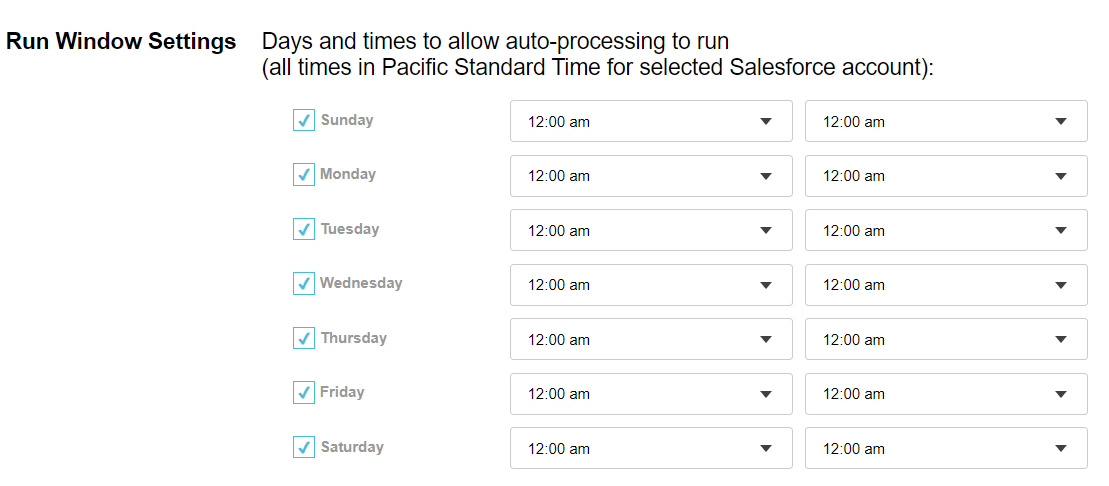
- Define a specific time range for each day within the week for automation jobs to run.
- Jobs can be started manually at any time, but automatic processing of duplicate records will only occur during the defined run window.
- Jobs started outside of the available times will be queued until the defined time is reached.
- Set the run window to be open for 24 hours (12 AM – 12 AM) each day if not concerned about exceeding API limits.
Halt Options
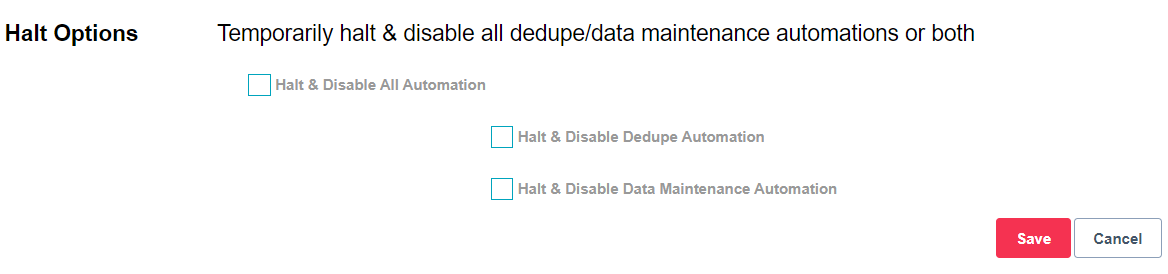
- Temporarily stop and disable all scheduled automation jobs for both dedupe and/or data maintenance filters.
- This will prevent any automated jobs from running for all filters and users, as well as prevent the starting of manual automation jobs.
- Any jobs currently running may take some time to stop, and records that have already been submitted to Salesforce will still be processed.
.png)

