Grant Support Access
- 24 Mar 2023
- 1 Minute to read
-
PDF
Grant Support Access
- Updated on 24 Mar 2023
- 1 Minute to read
-
PDF
Article summary
Did you find this summary helpful?
Thank you for your feedback!
Overview
Sometimes the Cloudingo Support Team may need support access to the Salesforce Org to research issues. Securely grant access from within the Salesforce Account. Do not worry, Salesforce created the Support access option specifically for 3rd party vendors to gain access for research purposes. Cloudingo Support is not authorized to edit any data or settings.
Note:
The Cloudingo agent must be installed and connected to the Salesforce org to grant Support Login access.
Salesforce Classic Instructions
- Choose the displayed name in Salesforce and select the ‘Setup’ option.
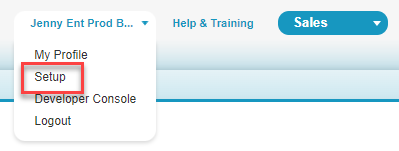
- Alternatively, choose the displayed name in Salesforce and select the ‘My Settings’ option.
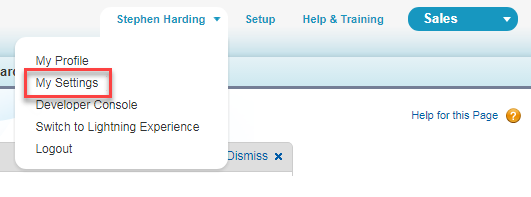
- Alternatively, choose the displayed name in Salesforce and select the ‘My Settings’ option.
- Choose the ‘Grant Login Access’ option in the ‘My Personal Information’ menu.
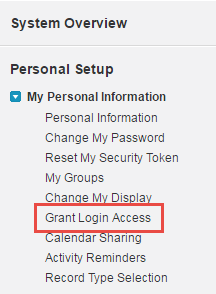
- Alternatively, choose the ‘Grant Account Login Access’ option in the ‘Personal’ menu.
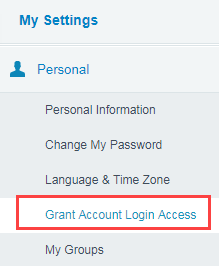
- Alternatively, choose the ‘Grant Account Login Access’ option in the ‘Personal’ menu.
- Find ‘Symphonic Source’ in the list.
- Choose a time frame for the ‘Access Duration’ and ‘Save’.
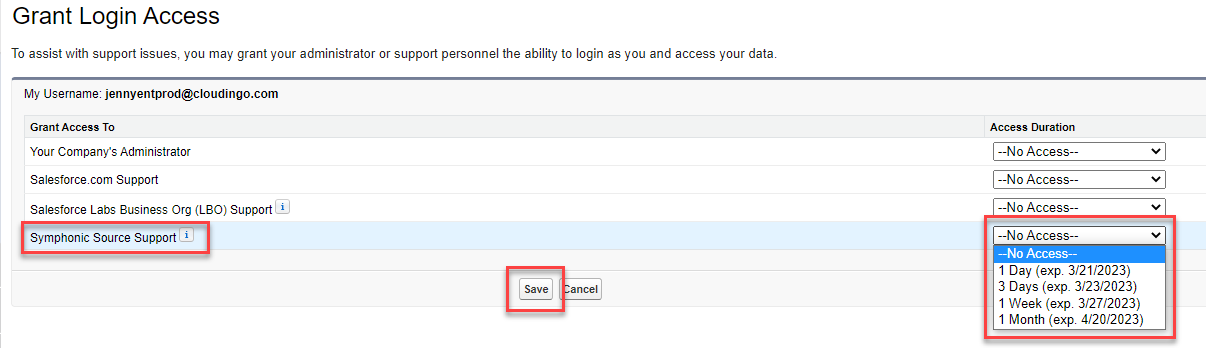
Salesforce Lightning Instructions
- Choose the icon in the upper right and choose the ‘Settings’ option.
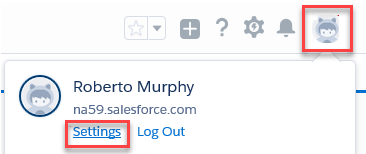
- Expand the ‘My Personal Information’ section and choose the ‘Grant Login Access’ option.
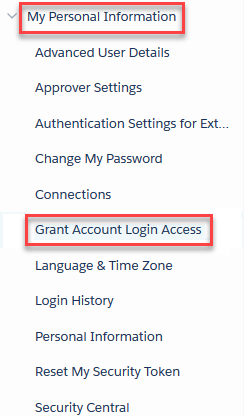
- Find ‘Symphonic Source’ in the list.
- Choose a time frame for the ‘Access Duration’ and ‘Save’.
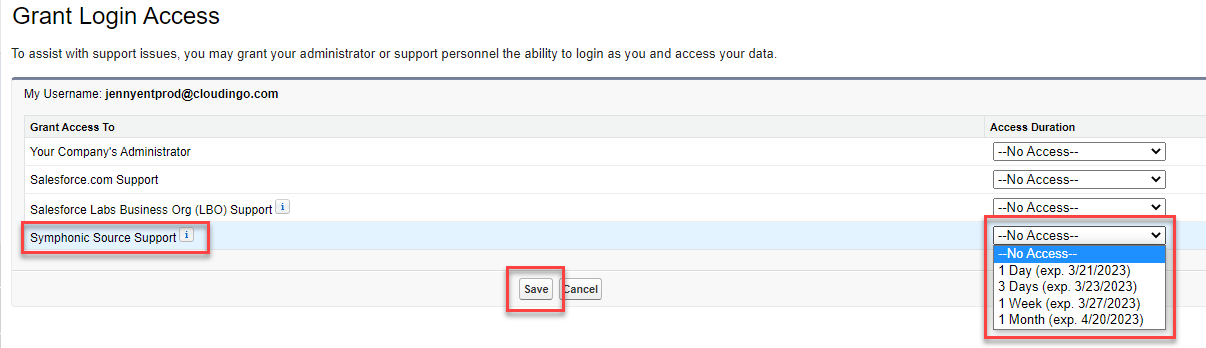
.png)

