- 22 Jul 2024
- 2 Minutes to read
-
PDF
Non-Profit Process Considerations
- Updated on 22 Jul 2024
- 2 Minutes to read
-
PDF
Anonymous Households
In many cases, Contact duplicates have independent Accounts/Households associated which are also duplicated.
In Salesforce, when duplicate Contacts are merged, the Account/Household from the non-master record is very often left empty (without any Contacts associated). When using NPSP, if there are no Contacts associated, the Account/Household is automatically renamed to ‘Anonymous Household’.
See more details here.
When this happens, a number of orphaned Accounts/Households remain in the org, and finding a way to eliminate them (via merge or mass delete) after the Contact merges have been completed is necessary. This can be a challenge if the Account/Household lacks data to easily identify matches other than the Account/Household Name. Sometimes the Contact record contains the majority of the data and would help to identify the Account/Household matches (rather than matching data on the Household itself).
Cloudingo offers a hybrid merge that will automatically merge the Accounts/Households associated with the Contacts being merged so that both objects are being merged simultaneously (avoiding the empty Account post-Contact merge).
Merging Duplicate Contacts in Salesforce
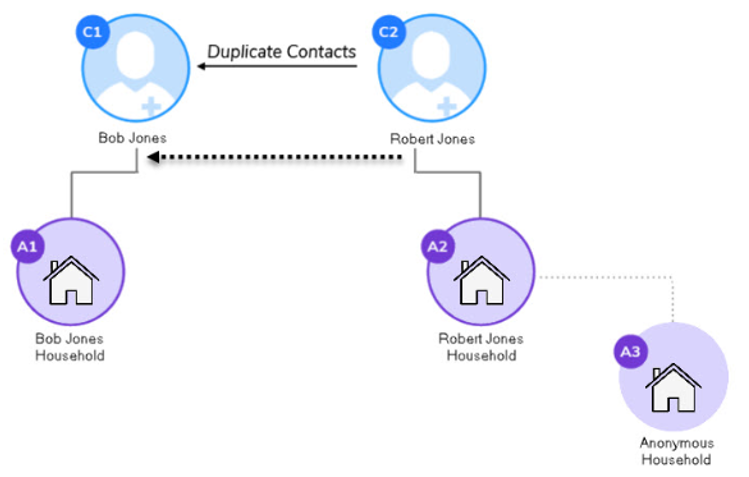
(Fig. 1) In Salesforce, when duplicate Contacts are merged that have separate Households, the associated Households are merged separately.
In this example, the master Contact (C1) is associated to a Household (A1) and the non-master Contact (C2) is associated to a different (but also duplicate) Household (A2).
The non-master Contact (C2) merges into the master Contact (C1). The master Contact record's Account is retained (A1). The non-master Contact record's Account is disassociated and left without any Contacts (A2).
Salesforce NPSP recognizes the empty Account (no Contact records) and to Anonymous Household.
Merging Duplicate Contacts Using Cloudingo Hybrid Merge (Hybrid Filter)
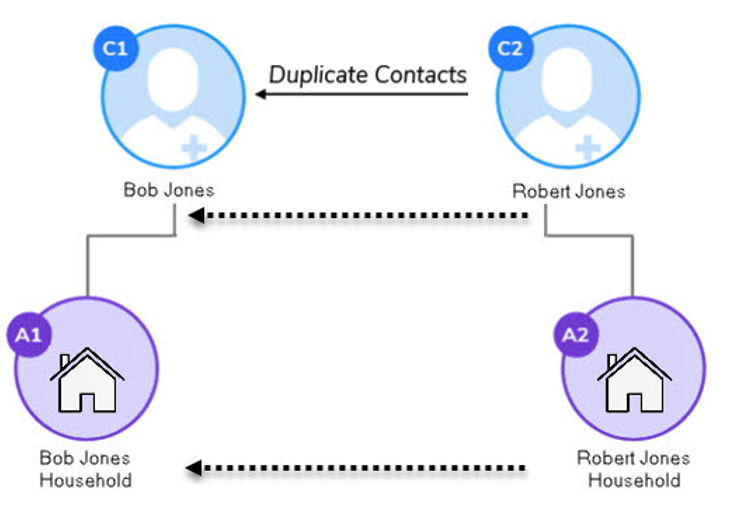
(Fig. 2) In Cloudingo, if the hybrid merge feature is enabled, the duplicate Accounts/Households are automatically merged when the Contact duplicates are merged.
In this example, the Contact non-master record (C2) merges into the Contact master record (C1). At the same time, the Contact non-master record's Account (A2) merges into the Contact master record's Account (A1). Cloudingo performs both the Contact & Account merges simultaneously, avoiding empty Accounts without Contacts associated when the Contact merge is performed.
Enabling Hybrid Merge (Hybrid Filter)
If the Cloudingo license already includes the ability to enable hybrid merge, simply edit the filter(s) to apply the hybrid merge.
- Navigate to the 'Tools' → 'Dedupe' → 'Filters' option from the left-hand-side navigation window.
- Choose the desired Contact filter's menu option and choose 'Edit'.
- Choose the 'Merge Related Direct Accounts' option in Step 1 of the filter configuration. Contacts will merge immediately prior to the Accounts.
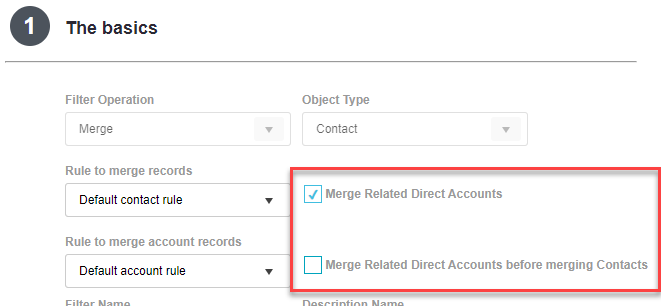
- In some rare cases, merging Accounts before Contacts may be necessary to achieve the desired outcome.
- Enable the 'Merge Related Direct Accounts before merging Contacts' setting in addition to the 'Merge Related Direct Accounts' setting.
- In some rare cases, merging Accounts before Contacts may be necessary to achieve the desired outcome.
- A second rule option becomes available where the default 'Rule to merge account records' can be assigned.
- The rule chosen will determine how specific field rules get applied during the Account merge. The master Account chosen will always be the master Contact's Account (by default).
- To have the rule determine the master Account instead, contact the Support Team to enable a setting to control this (server side only).
- The rule chosen will determine how specific field rules get applied during the Account merge. The master Account chosen will always be the master Contact's Account (by default).
Repeat these steps for any additional Contact filters to enable the hybrid merge.
Videos
Note: Videos are shown using the Old UI but concepts are the same.
.png)

