- 17 Sep 2025
- 1 Minute to read
-
PDF
User is not admin approved to access this app
- Updated on 17 Sep 2025
- 1 Minute to read
-
PDF
Error
User is not admin approved to access this app.
Sometimes, an error message will display a generic credential error, such as we did not recognize your username or password. Contact Support so that we can review the server logs if confirmation is needed on the exact error received on the server-side.
Cause
In Salesforce, the Connected App’s Oauth Policy was changed from ‘All users may self-authorize’ to ‘Admin approved users are pre-authorized’.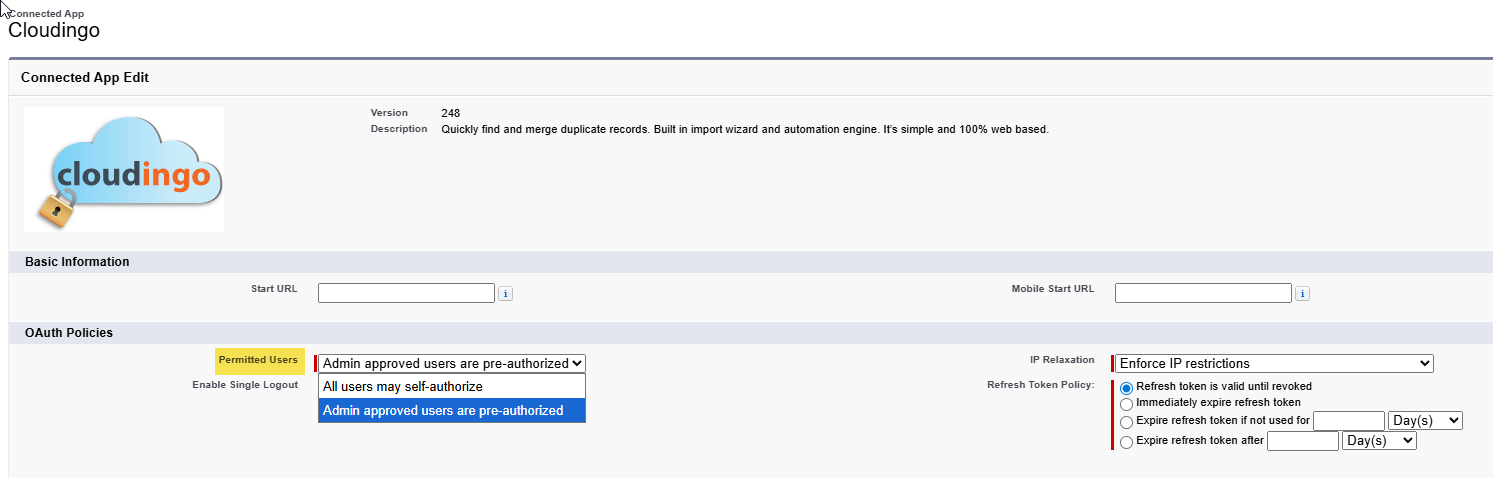
Solution
Go to Setup and use Quick Find to search for Users.
Find the user that is being used to establish the Cloudingo connection.
Verify the Profile associated with the user.
Go to Setup and use Quick Find, then open the Manage Connected Apps page.
Find Cloudingo in the list and click on the link or choose ‘Edit’ to get into the Connected App page for Cloudingo.
Under the Profiles section, ensure that the connected user’s profile has been enabled.
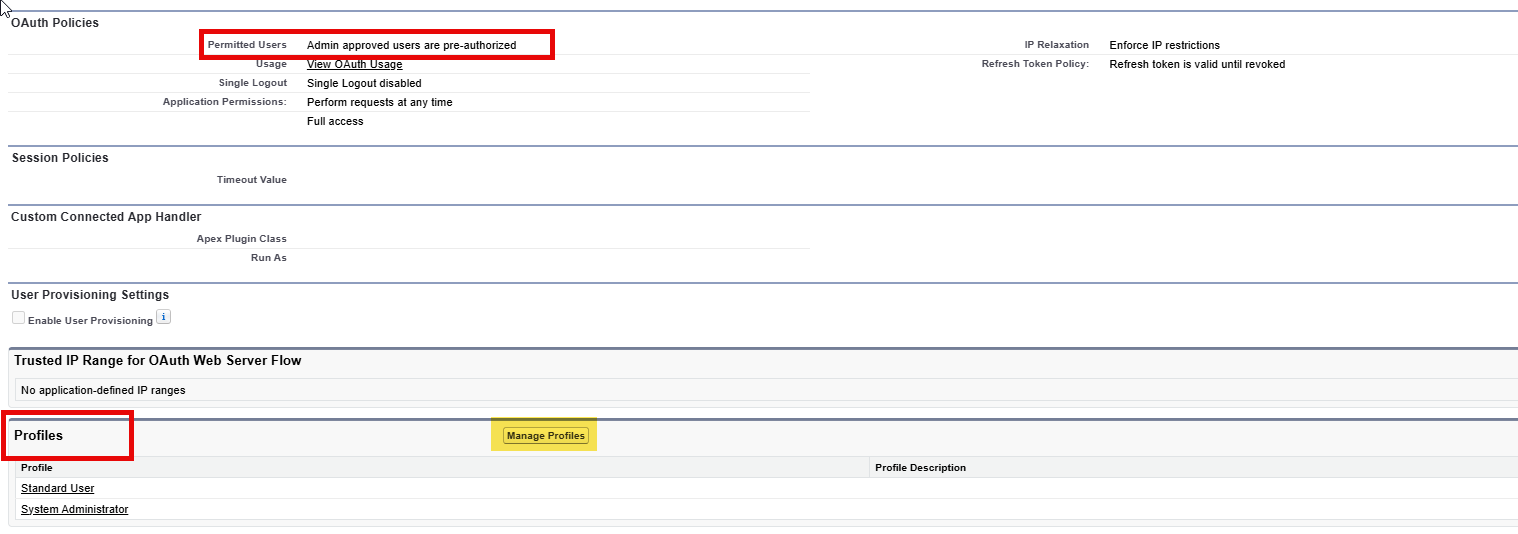
If the profile is not enabled, choose Manage Profiles and enable the profile(s) necessary.
If using a permission set, instead of a profile, ensure that all appropriate permission sets for the user have been assigned (and the permission set has the necessary permissions required).
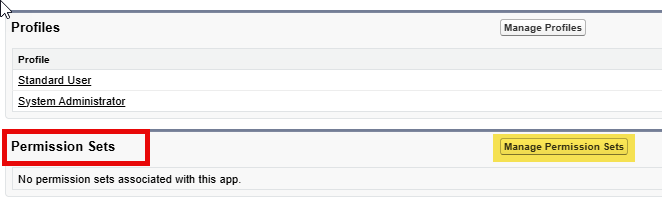
Under the newly added profile, click the link (e.g., if the profile you enabled is System Administrator, click that link to open the System Administrator profile).
Scroll down to the Connected App Access section, locate Cloudingo, and make sure that the checkbox is enabled.
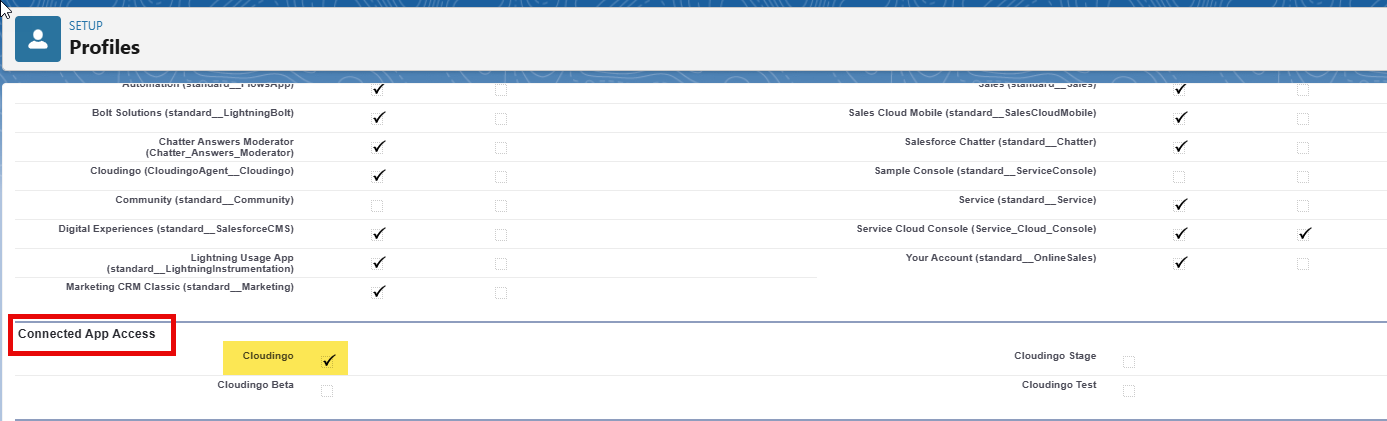
Reconnect Cloudingo to Salesforce using Oauth (the Log in with Salesforce option).
If the connection fails, we recommend waiting about an hour before trying again. User authorizations can take some time to fully propagate on the Salesforce side.
Ensure that the Refresh Token Policy is not set to immediately expire. It should be set to ‘Refresh Token is valid until revoked’.

If the connection continues to fail, please refer to our troubleshooting steps for further guidance and/or reach out to Support.
.png)

