Roles
- 22 Mar 2023
- 1 Minute to read
-
PDF
Roles
- Updated on 22 Mar 2023
- 1 Minute to read
-
PDF
Article summary
Did you find this summary helpful?
Thank you for your feedback!
Overview
Roles and permissions can be managed to limit user access to certain features within the application. Cloudingo comes with four preconfigured roles: Super User, Standard User, Limited User, and Import Only. Existing roles can be edited and new roles can be created.
Navigation
- Choose the ‘Users’ → ‘Roles’ option from the left-hand-side navigation window to configure roles to be assigned to users.
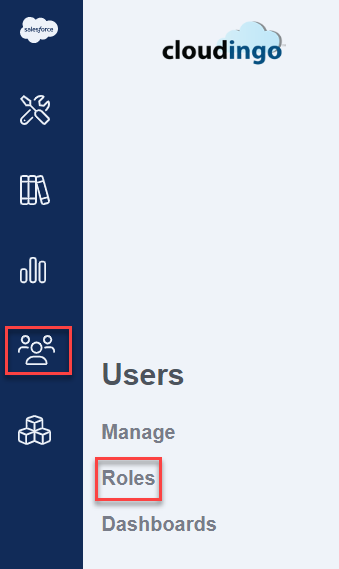
- Choose ‘Create New Role’ to create a new role and define the permissions desired.
- Or expand a pre-configured role by clicking the arrow next to the role name. Choose ‘Edit’ to edit the existing role and modify the permissions assigned.
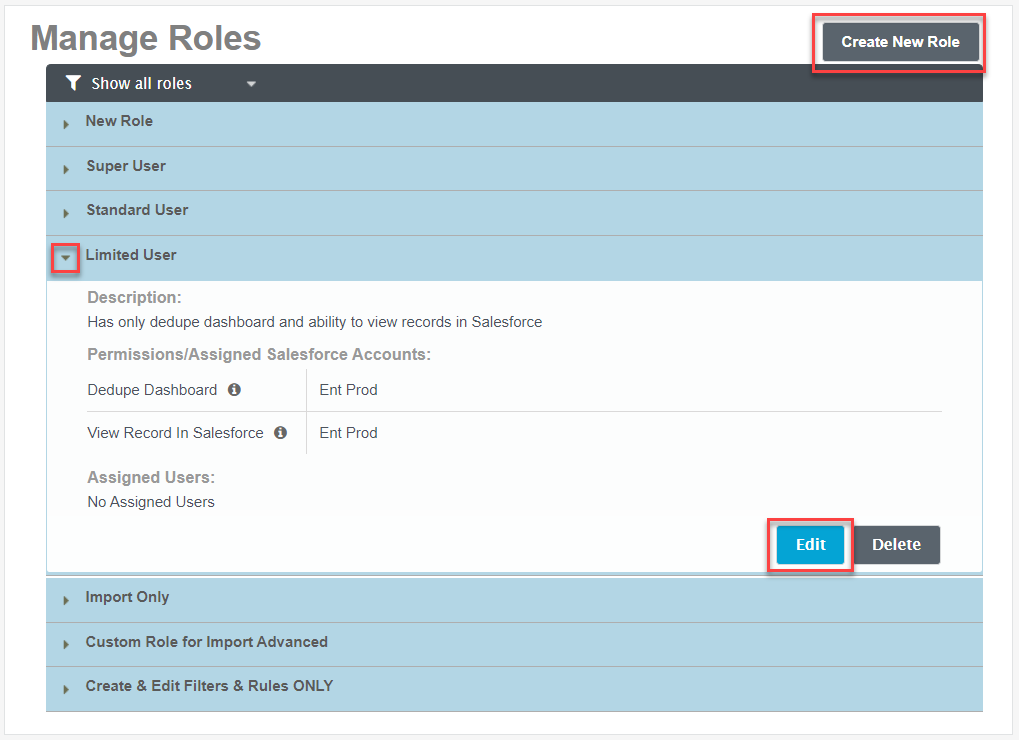
Pre-Configured Role Options
Cloudingo has four preconfigured roles. Permissions within the pre-set roles can be edited as necessary. Each permission has an informational message on hover that explains what the permission will allow the user to do.
- Super User: Access to all permissions in Cloudingo except ‘Merge Protected Records’ and newer features added to Cloudingo since the role was created.
- Users configured as ‘Admin’ have permissions to all features, including Cloudingo account controls.
- Standard User: Access to all permissions in Cloudingo except ‘Delete Filters’; ‘Merge Protected Records’; ‘Integrations Dashboard’, ‘Callback Api’, & ‘Webservice Api’ (if applicable); ‘Automation Run Window Throttle’; ‘User Login Report’; ‘User Activity Report’; ‘Import Template Library’; ‘Find Data Dashboard’; ‘Delete Imports’; and newer features added to Cloudingo since the role was created.
- Limited User: Access to only the ‘Dedupe Dashboard’ and ‘View Record in Salesforce’ permissions.
- Import Only User: Access to only the ‘Imports Dashboard’ permission.
Assigning Roles to a User
- Navigate to the User and choose ‘Edit’ from the menu option to the right of the user.
- Assign the desired role(s) and ‘Save’.
.png)

