Custom Objects
- 28 Jan 2025
- 3 Minutes to read
-
PDF
Custom Objects
- Updated on 28 Jan 2025
- 3 Minutes to read
-
PDF
Article summary
Did you find this summary helpful?
Thank you for your feedback!
Overview
Cloudingo supports deduping and importing against custom Salesforce objects, in addition to the standard objects like Leads, Contacts, Accounts, and Person Accounts. Custom objects are defined as any object that cannot be merged natively within Salesforce, including some standard objects like Opportunity, Case, and Campaign Member. Custom objects can also be true custom objects configured in the org.
Request Object
- Custom merge is available with a Professional or Enterprise license.
- Contact your Account Representative or email contact@cloudingo.com to enable the feature or a specific object.
Manage Object
- Add fields for indexing in the Manage Objects section (optional).
Navigation
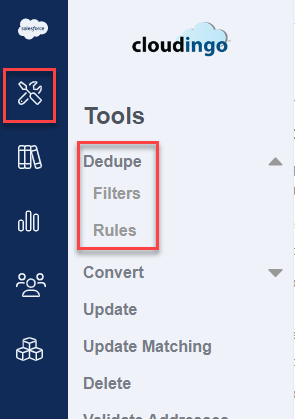
- Choose 'Tools' → 'Dedupe' → 'Filters' from the left-hand-side navigation window to navigate to the merge filters dashboard where custom object filters can be created or managed.
- Choose 'Tools' → 'Dedupe' → 'Rules' from the left-hand-side navigation window to navigate to the merge rules to edit an existing or create a new rule for the custom object.
Custom Object Filters
- Filters are configured using the same logic as a standard object merge filter.
- Create a new filter once the object is enabled.
Custom Object Rules
- A 'Default' rule is automatically created when an object is enabled by Cloudingo.
- Edit the existing rule or create a new one.
- Custom object rules differ slightly from a standard object merge rule. Steps 1-3 of the rule are the same as a standard object merge rule. In Step 4, related object rule definitions are defined. See below.
Step 4:
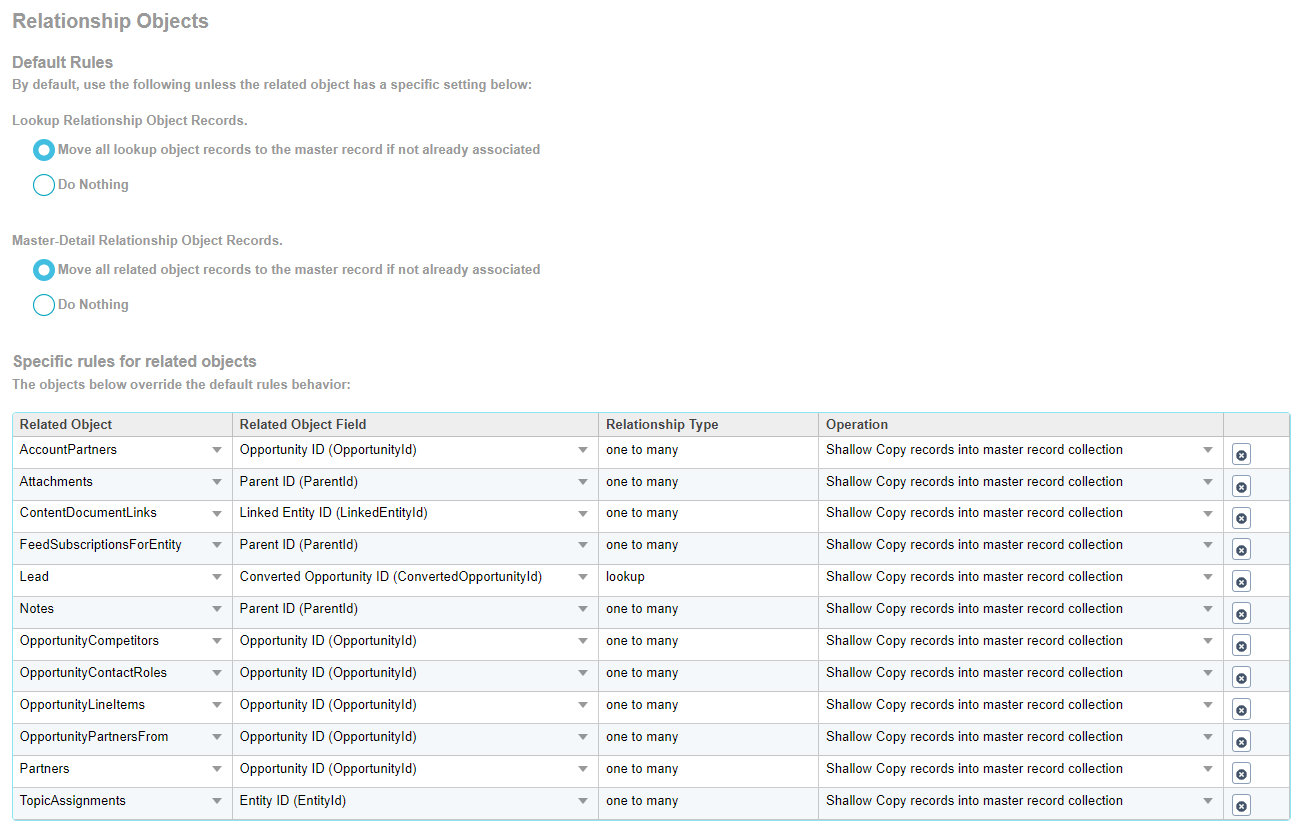
Default Rules
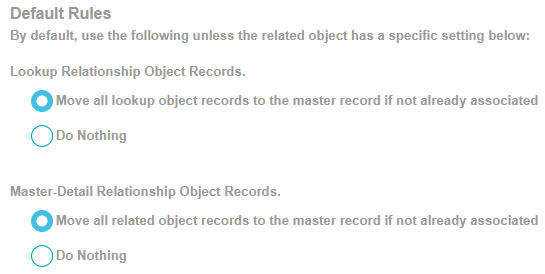
Cloudingo will default all related objects to ‘move’. This is the default and recommended setting.
- Move: Reparents the related object data to the master record.
- Data is disassociated from the deleting/non-master record and moved to the master.
- Lookup Relationships will reparent automatically with this default setting.
- Master-Detail Relationships will reparent automatically with this default setting.
- In Salesforce, Master-Detail objects must have the ‘Child records can be reparented to other parent records after they are created’ setting enabled on the field that creates the relationship.
- Do Nothing: Will not reparent any related object data during the merge.
- Data will be deleted with the non-master record or orphaned.
Specific Rules for Related Objects

Cloudingo will automatically detect which objects do not allow ‘move’ due to Salesforce restrictions and set up the necessary ‘Copy’ rules to prevent data loss.
Warning:
Use caution when changing pre-configured settings.
To add a custom-related object rule:
- Choose the ‘Add Related Objects’ option.
- Choose the related object in the ‘Related Object’ drop box.
- Related object field and relationship type will automatically populate from the Salesforce schema.
- Choose the desired operation (move, shallow copy, or do nothing) in the ‘Operation’ drop box. If the default settings are already set to ‘move’, a specific rule is not needed to ‘move’. Specified rules are typically used to force a ‘shallow copy’ or to ‘do nothing’ (not query for the data).
- Move records into master record collection: Reparents the related object data to the master record.
- Data is disassociated from the deleting/non-master record and moved to the master.
- This option will only appear for objects that Salesforce allows the related data to be ‘moved’ vs. ‘copied’.
- Copy records into master record collection: Creates a new copy of the related object data and attaches it to the master.
- Data is retained on the deleting/non-master record and deleted with the object after merging. This allows for restoration if the deleted record is recovered from the Salesforce recycle bin.
- Do nothing: Will not query for related object data and will not reparent or copy any related object data during the merge.
- Data will be deleted with the non-master record or orphaned.
- Move records into master record collection: Reparents the related object data to the master record.
Note:
Be sure to preview and test results for accuracy. The Merge Preview page works the same way a standard (single object) preview works.
Warning:
The ability to merge data can be impacted by various factors, including query or governor limits on the Salesforce side. Related object relationships can cause CPU or query limitations, making it difficult to merge. Triggers or flows can also affect merging, and it is important to test merges with associated data.
Note: Cloudingo cannot troubleshoot custom settings (flows, triggers, validations, etc.) in the Salesforce instance.
Note: Cloudingo cannot troubleshoot custom settings (flows, triggers, validations, etc.) in the Salesforce instance.
.png)

