Mass Merge
- 27 Mar 2023
- 1 Minute to read
-
PDF
Mass Merge
- Updated on 27 Mar 2023
- 1 Minute to read
-
PDF
Article summary
Did you find this summary helpful?
Thank you for your feedback!
Overview
Cloudingo offers a 'Mass Merge' option directly in the filter result's merge preview page. This article explains how to use the feature.
Before starting:
Performing a mass merge
- Navigate to the Merge Preview page by clicking on the ‘View Results’ option on the filter tile on the dashboard.
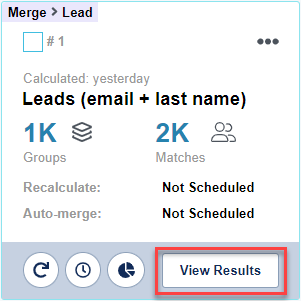
- Select groups using the checkbox to the left of each group to be merged.
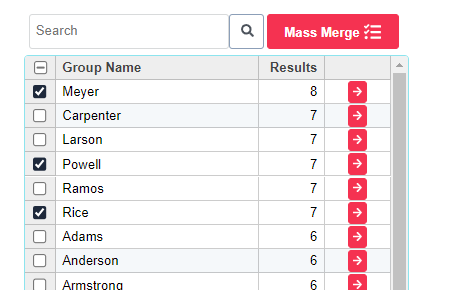
- Or choose the Select All box at the top left corner.
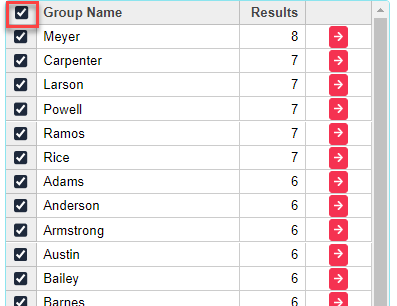
- Or choose the Select All box at the top left corner.
- Click the 'Mass Merge' button at the top of the group list to submit all selected records in view.
Paging through results
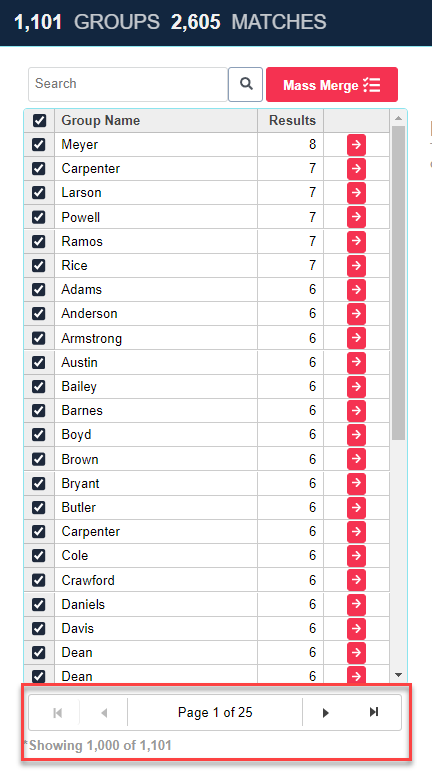
- Page through results using the page numbers at the bottom of the results list.
- Mass Merges can only be done one page at a time.
Confirm merge success
- Groups submitted to Salesforce will show in a pop-up box indicating that they have been submitted. This means that Cloudingo has submitted the request.
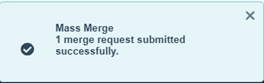
- Watch the Activity Stream for the merge confirmation from Salesforce to see if the merges were successful or a failure, or view the 'Activity Stream Error/Warnings Report' from the Reports dashboard to get a list of failures. Results within the pages will refresh in the list as the records are merged and when moving through the pages.
What's next?
- If mass merging is already being performed within some of the filters at this point, it is time to consider automating those filters to save valuable time.
- If all records that can be mass merged have already been managed, it is time to start finding more matched records that have a looser filter criterion.
a. Often these filters must be reviewed manually since they cannot be safely automated.
b. Learning tricks to help with the manual filters that need to be reviewed is a good next step. Visit our Excluded Records help article on recommended filtering options to learn more. - If conversions have not yet been started, now is a good time to start looking over the convert filters (Leads with matching Contacts and Leads with matching Accounts).
.png)

