- 17 Sep 2024
- 4 Minutes to read
-
PDF
Tools (Marketo)
- Updated on 17 Sep 2024
- 4 Minutes to read
-
PDF
Cloudingo provides a variety of tools to help you manage your data effectively. With Cloudingo, you can deduplicate records, perform mass updates or deletions of incorrect data, import new data, and locate relevant information, among other tasks. These tools offer extensive options for searching and cleaning up your data.
Dedupe (Merge)
Identify duplicates using filters, then establish rules to designate the master record and determine the field values for merging duplicate records.
Informational Warning Regarding Images and Language Within Embedded Help Articles:
Images and videos may depict objects that are not supported within Marketo merge. The only object supported is the Lead/Person object. Cloudingo filters and rules will use "Lead" as the object label.
Any references to "Salesforce" within the help articles and videos should be interpreted as "Marketo".
Lead conversions are not supported (only Merge is supported).
Automation Preview Report is not supported.
Custom objects:
Custom object merge is not supported. Only Lead merge is supported.
Custom objects can be created in Marketo and associated with Leads.
During the merge process, custom objects are reparented with Cloudingo merge.
Indexing process is described in our Getting Started With Marketo article.
Merging Process:
Marketo uses independent logic to control the master and merge values. Users cannot specifically set master values during the merge process in Marketo.
By default, the master record values are retained unless the master has an empty value and a child’s field value is not empty.
Cloudingo evaluates if any master values need to be set during a merge. If needed, Cloudingo will perform an additional update after the merge to set the correct master values based on the automation rule.
Merge in CRM (optional setting in rules):
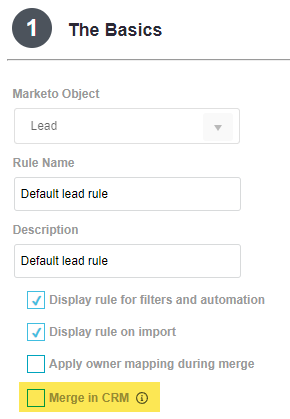
Marketo’s Merge API includes a parameter called mergeInCRM, which allows Marketo to perform a merge in Salesforce instead of Marketo when a Salesforce account is synced with the customer’s Marketo account.
When disabled (which is the default setting), the merge only occurs in Marketo. Consequently, Salesforce is not affected by the merge except for master data values synced from Marketo to Salesforce.
When enabled, the MergeInCRM parameter will be sent to Marketo indicating that a Salesforce merge needs to take place.
Filters
Find duplicate records.
Related articles:
How to Dedupe and Where to Start
Filter Basics
Creating & Managing Filters
Rules
Tell Cloudingo how to merge the duplicate records (master and field selection definitions).
Related articles:
Creating & Managing Merge Rules
Previewing Results
Preview results for accuracy before merging.
Related articles:
Merge Preview - Accuracy Check
Start the Cleanup Process
Merge duplicates detected.
Related articles:
Ways to Merge
Manual Merge
Mass Merge
Automating & Scheduling
Data Maintenance
Build filters to locate records to perform bulk updates, deletions, or to perform address validations.
Informational Warning Regarding Images and Language Within Embedded Help Articles:
Images and videos may depict objects that are not supported within Marketo. The only object supported is the Lead/Person object. Cloudingo filters will use "Lead" as the object label.
Any references to "Salesforce" within the help articles and videos should be interpreted as "Marketo".
‘Use an Existing Report’ option described in Step 2 within the articles is not supported.
Action options described in Step 4 within the applicable articles (including assigning to a campaign, creating a note, and Lead conversion options) are not supported.
‘Update Matching’ Data Maintenance job types are not supported.
Indexing process is described in our Getting Started With Marketo article.
Update Unique Records
Find records to bulk update.
Related articles:
Update Unique Records
Delete Unique Records
Find records to bulk delete.
Related articles:
Delete Unique Records
Validate Addresses
Find records to validate/standardize US addresses.
Related articles:
Validate Addresses
Import
Upload CSV files to scan Marketo for duplicate matches before inserting records. Use filter and rule criteria to locate the matches and merge the import data as necessary.
Informational Warning Regarding Images and Language Within Embedded Help Articles:
Images and videos may depict objects that are not supported within Marketo. The only object supported is the Lead/Person object. Cloudingo will use “Lead” as the object label.
Any references to “Salesforce” within the help articles and videos should be interpreted as “Marketo”.
Step 1 described in the help article does not support Contact and Account option settings (including Record Type and Contact Options). Only ‘Actions to Take’ options are available.
Step 2 described in the help article is not supported (including campaign assignment, lead assignment rules, default status, creating a note, and owner assignment).
Options related to Contacts and/or Accounts are not supported.
Multi-object import is not supported.
Related articles:
Import Basics
Creating Filters & Rules for Import
Import Records
Quick Search
Use Quick Search to find one-off duplicates to merge.
Informational Warning Regarding Images and Language within Embedded Help Article:
Images and videos may depict objects that are not supported within Marketo. The only object supported is the Lead/Person object. Cloudingo will use “Lead” as the object label.
Any references to “Salesforce” within the help articles and videos should be interpreted as “Marketo”.
Because of Marketo API limitations:
At least one “Equal” condition must be used within the filtering criteria.
Only a selection of fields will be available to choose from within the filter criteria.
Related articles:
Quick Search
Find Data
Upload CSV files to locate duplicate matches in Marketo and pull back relevant information.
Informational Warning Regarding Images and Language within Embedded Help Article:
Images and videos may depict objects that are not supported within Marketo. The only object supported is the Lead/Person object. Cloudingo will use “Lead” as the object label.
Any references to “Salesforce” within the help articles and videos should be interpreted as “Marketo”.
Because of Marketo API limitations:
At least one “Equal” condition must be used within the filtering criteria.
Only a selection of fields will be available to choose from within the filter criteria.
Related articles:
Find Data
Other Features Not Supported
Undo/Restore
Field Analysis
Integrations
.png)

