Navigation Options
- 18 Apr 2024
- 4 Minutes to read
-
PDF
Navigation Options
- Updated on 18 Apr 2024
- 4 Minutes to read
-
PDF
Article summary
Did you find this summary helpful?
Thank you for your feedback!
Overview
Cloudingo navigation is easy! When having trouble locating a feature, this is the right place. There are two main navigational areas within Cloudingo. The first is the left-hand-side navigation options. The second is the top, right-hand navigation options.
Left-Hand Side Navigation Options

Salesforce Account
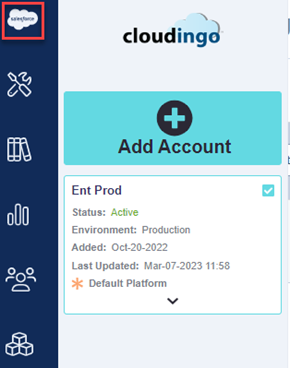
- Salesforce Account: This window allows for connecting or re-connecting to Salesforce orgs.
Tools
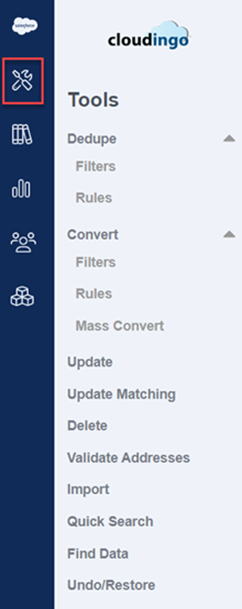
- Dedupe: Manage Dedupe Merge Filters & Merge Rules
- Convert: Manage Dedupe Convert Filters & Rules as well as Mass Convert Leads with no matching records.
- Filters: Filters identify Leads with matching Contacts or Accounts.
- Rules: Rules tell Cloudingo how to convert the Leads detected as having a match. In conversions, the Contact (or Account) is always the master. Define field rules to override existing Contact (or Account) data with data from the Lead record as necessary.
- Mass Convert: Data Maintenance Mass Convert only does a very basic check (if specified) on Account Name match only. This tool will not do extensive deduping. Convert Leads into new Contacts and create new Accounts (or existing Account by name match) when Leads meet a certain threshold.
- Update: (Update Unique Records: Data Maintenance): Find a group of records and perform an update in bulk.
- Update Matching:
- Update Matching Records: (Data Maintenance): Find a group of matching records and perform an update instead of merging in bulk.
- Update Contacts From Account: (Data Maintenance): Find Contacts based on related Accounts and perform an update to the Contacts from Account data.
- Delete: (Delete Unique Records: Data Maintenance): Find a group of records and delete them in bulk.
- Validate Addresses: (Address Validate & Standardize: Data Maintenance): Run records that contain an address through this tool to verify if the address is valid or not. Standardize to USPS format if desired.
- Import: Process CSV file uploads through Cloudingo’s import wizard process to check for existing records before bringing the data into Salesforce.
- Quick Search: Find one-off matches using basic record details (such as record ID, field values, etc.) to merge.
- Find Data: Upload a CSV file to find record matches and pull back any desired related data to build a more extensive exportable file.
- Undo/Restore: Undo a merge or convert. This tool restores the original (previously deleted) record and the relationships for related object data back to the restored record.
Libraries
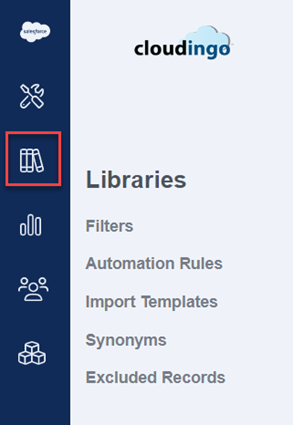
- Filters: Share filters with other users or across platform connections. Store filters for later use.
- Automation Rules: Share rules across platform connections. Store rules for later use.
- Import Templates: Automate the entire import process by defining import steps and scanning criteria.
- Synonyms: (Name, State, Country, Address, Company Clean): View or Manage pre-built synonym lists used for matching algorithms. Lists are editable.
- Excluded Records: Hide or Protect records from Cloudingo.
Reports
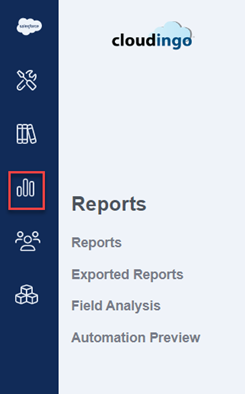
- Reports: (post-merge): Monitor job progress, user activity, filter definitions, and schedules using reports available.
- Exported Reports: Locate a previously exported report to download.
- Field Analysis: Run a field analysis to determine the usage of fields for any object in Salesforce.
- Automation Preview: (pre-merge): Export up to 20 field values for all matches identified in a filter. Cloudingo also offers a more basic exportable report that will export the group name & record IDs for all matches identified in a filter.
Users
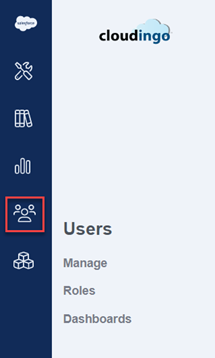
- Manage Users: Create additional users to access Cloudingo.
- Roles: Manage roles (permissions) to be assigned to each user.
- Dashboards: Manage user dashboards to copy/remove/schedule filters, manage users' imports, find data jobs, and more.
Integrations (Developer's Guide)
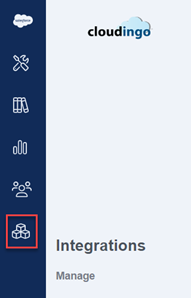
Manage Integrations:
- Webservice: Create endpoints to any Enterprise system to connect. Manage incoming API records to merge or update existing data in real time.
- Marketo: Connect Cloudingo to the Salesforce cloud and create endpoints in Cloudingo for a Marketo instance to manage incoming records.
- Callback: Receive notifications when operations succeed or fail in Cloudingo. Currently, Cloudingo supports webhooks using HTTP GET protocol.
Top Navigation Bar Options
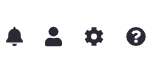
- Activity Stream:

- See live monitoring for jobs processing.
- Account:

- Cloudingo Username & Password: Change the Cloudingo username or password or transfer to a different user.
- Manage Objects: Preset a list of fields for each object for indexing.
- Owner Mapping: Set up owner mappings to reassign inactive owners to an active owner during a merge/convert.
- Run Window & Throttle: Set limits on when Cloudingo can process jobs automatically and how many API calls can be used within a 24-hour period.
- Log Out: Log out of Cloudingo to kill a session immediately.
- Subscription:

- Subscription: (Details & Add-Ons): View subscription details and manage any add-on features.
- Data Services: Purchase tokens for the Validate Addresses feature.
- Help:

- Getting Started: View videos and quick links to help articles to get started.
- Knowledge Base: Search and find information on any Cloudingo feature.
- Submit a Case: File a case with our Support Team for questions or issues within the application.
- Master Subscription Agreement: View the contractual Master Subscription Agreement details for the Cloudingo license.
- Support Info: Gather details when asked by Cloudingo Support to do so (such as browser, OS, Salesforce instance, field permissions, etc.)
Additional Dedupe Navigation Options:
There are separate navigation options available on the Dedupe (filter) page. View those details in the Filter Basics help article.
.png)

